HOW TO download multiple documents in a SharePoint 2010 Library at once
To download a document from a Library in SharePoint 2010, you can right click on it, select Send To & choose Download a Copy -
But what if there were several documents and you wanted them all at once without going through the hassle of downloading each one of them individually?
Jump to the Library tab & click on the Open with Explorer option -
This will open up your Windows Explorer with the folder containing the documents you require within them.
Thanks Lakshmikanth for the tip.
But what if there were several documents and you wanted them all at once without going through the hassle of downloading each one of them individually?
Jump to the Library tab & click on the Open with Explorer option -
This will open up your Windows Explorer with the folder containing the documents you require within them.
Thanks Lakshmikanth for the tip.



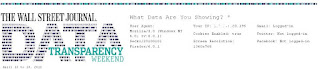
Thank you for the tip. It is a definite time saver.
ReplyDeleteAwesome.. I had to take the back up of an entire folder with thousands of word and ppt documents. I would have spent the rest of my life on that without this information. :)
ReplyDeleteCheers,
Srikant
do you know the new app for SharePoint 2013? http://office.microsoft.com/en-us/store/download-multiple-documents-WA104146066.aspx?queryid=13438635-5733-4ac2-9d9b-ae0782bd002f&css=download&CTT=1
ReplyDeleteValuable!!!
ReplyDeleteThank you so much for this tip!!! Saved me a ton of time ... especially appreciate the screen shots
ReplyDeleteThe Open with Explorer option is active only if you have min. Contribute permission access. With Read access you can't open a Library with Explorer.
ReplyDelete