HOW TO quickly save all URLs in tabs within a IE or Firefox window
This tip applies to Internet Explorer and Firefox.
Picture this - While searching for something on the Web, you have opened a dozen tabs and for some reason you have to turn off your PC/laptop quickly. How do you save all the addresses in tabs within a window for reviewing later?
Madhivanan has a simple solution -
Go to Tools > Internet options
In the General tab, click the Use current button in the Home page section. It will display all URLs in the textarea above it.
Copy & paste it in some document for later use.
The actual purpose of the Use current button is to set URLs so that the related pages open automatically when IE is opened.
This tip can be extended to Firefox as well -
Go to Tools > Options
In the General tab look for the Use Current Pages button in the Startup section. When you click on the Use Current Pages button, all the URLs of the pages open in different tabs are copied to the Home Page text box with a pipe delimiter. Copy the text to get all the URLs.
The keyboard shortcut to simulate clicking on the Use Current Pages button is Alt+T+O+C (tested in Firefox 14)
Picture this - While searching for something on the Web, you have opened a dozen tabs and for some reason you have to turn off your PC/laptop quickly. How do you save all the addresses in tabs within a window for reviewing later?
Madhivanan has a simple solution -
Go to Tools > Internet options
In the General tab, click the Use current button in the Home page section. It will display all URLs in the textarea above it.
Copy & paste it in some document for later use.
The actual purpose of the Use current button is to set URLs so that the related pages open automatically when IE is opened.
This tip can be extended to Firefox as well -
Go to Tools > Options
In the General tab look for the Use Current Pages button in the Startup section. When you click on the Use Current Pages button, all the URLs of the pages open in different tabs are copied to the Home Page text box with a pipe delimiter. Copy the text to get all the URLs.
The keyboard shortcut to simulate clicking on the Use Current Pages button is Alt+T+O+C (tested in Firefox 14)


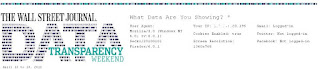
Comments
Post a Comment