HOW TO unlink Skype from Outlook.com or stay invisible to Contacts
It is possible now to chat with your Skype/Microsoft Account contacts right from Outlook.com.
However, there is no way I could find to sign out from Skype when I just wanted to check my email.
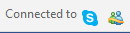 If it were not for the tiny icons in the page footer of a normally hidden Messaging panel, you wouldn't know that your Skype contacts see you as Online even though you just logged into Outlook.com to check your email.
If it were not for the tiny icons in the page footer of a normally hidden Messaging panel, you wouldn't know that your Skype contacts see you as Online even though you just logged into Outlook.com to check your email.
One aggrieved user posted this common issue on the the Skype forum - "I keep my emails open 24/7 to check them, I don't want to be on Skype 24/7" and found a possible resolution:
1) Go to Skype.com
2) Login with your Skype Id/Microsoft Account and password.
3) My account page will open. On that page, click on the Account settings link under Settings and preferences.
4) On the Account settings page, you will find a Unlink hyperlink next to your Microsoft account name.
5) Click on Unlink and confirm the action if you're prepared for the suggested changes:
However, there is no way I could find to sign out from Skype when I just wanted to check my email.
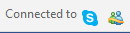 If it were not for the tiny icons in the page footer of a normally hidden Messaging panel, you wouldn't know that your Skype contacts see you as Online even though you just logged into Outlook.com to check your email.
If it were not for the tiny icons in the page footer of a normally hidden Messaging panel, you wouldn't know that your Skype contacts see you as Online even though you just logged into Outlook.com to check your email.One aggrieved user posted this common issue on the the Skype forum - "I keep my emails open 24/7 to check them, I don't want to be on Skype 24/7" and found a possible resolution:
1) Go to Skype.com
2) Login with your Skype Id/Microsoft Account and password.
3) My account page will open. On that page, click on the Account settings link under Settings and preferences.
4) On the Account settings page, you will find a Unlink hyperlink next to your Microsoft account name.
5) Click on Unlink and confirm the action if you're prepared for the suggested changes:
While looking for a way to unlink, I found that you can stay invisible to Skype contacts (click on the account picture & choose Invisible from the dropdown menu) while you just check your email. I found that option easier than the going through the hassle of understanding the changes un-linking will cause.
Update: To disable Messenger (Messaging) in Outlook.com, add this entry to the HOSTS file on a Windows PC -
0.0.0.0 geo.gateway.messenger.live.com
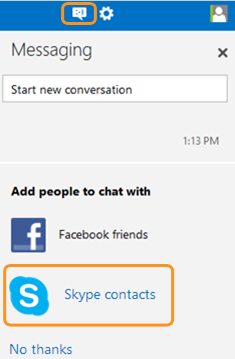
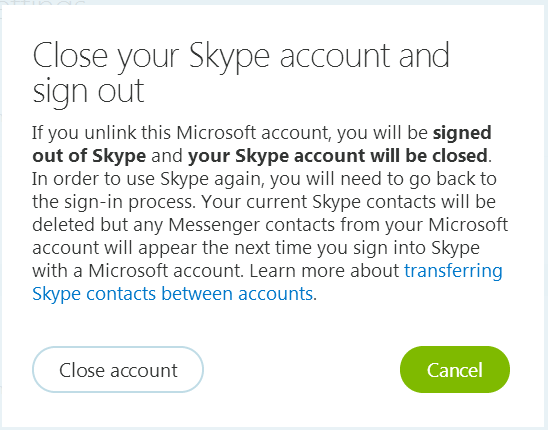



Comments
Post a Comment