Resize an Image & Email with just 2 steps
Got to know from Vinod Unny's tweet that you can select some pics in Explorer and click the "Email" button to auto-resize to emailable format in Windows7.
This feature works in Windows XP & Vista too! Right click a large image that you want to email. Choose Send To > Mail Recipient -
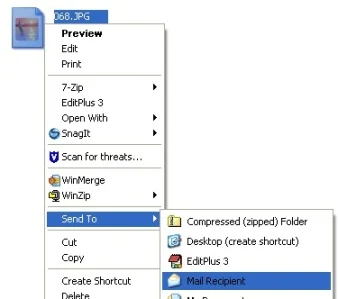
As soon as you do that, Windows XP provides an option to let you resize it -
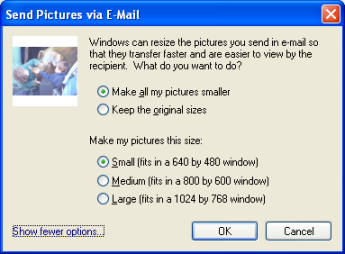
The dialog box is a little different in Vista -
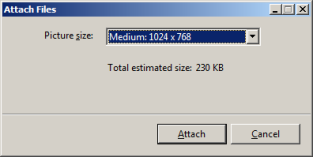
That's it!
Also see:
Crop Images online
Free tools to generate screenshots
This feature works in Windows XP & Vista too! Right click a large image that you want to email. Choose Send To > Mail Recipient -
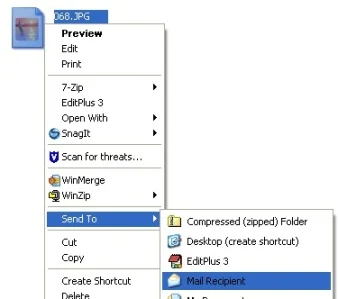
As soon as you do that, Windows XP provides an option to let you resize it -
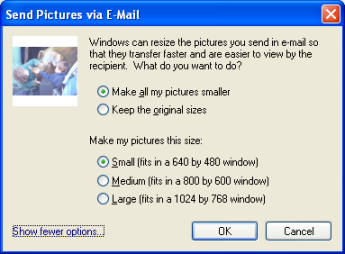
The dialog box is a little different in Vista -
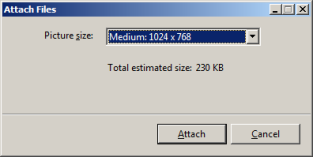
That's it!
Also see:
Crop Images online
Free tools to generate screenshots


Comments
Post a Comment