HOW TO easily autofit or scale wide images so that they fit within a Word document
With the AutoFit option in Word, you can get a wide table copied from elsewhere scale neatly within your document. However, if you copy some wide images from an external source, there is no convenient AutoFit option as for a table.
You have to select an image, right click on it and select the Size and Position... option. In the dialog box that opens up, specify desired scaling width and height. For best results, you can choose to lock the aspect ratio
If you have several images, you can use F4 or Ctrl-Y on each image to repeat the same effect rather than use the Scale image setting for each one. The nifty F4 keyboard shortcut can be used to repeat any last action.


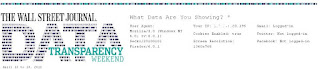
Comments
Post a Comment